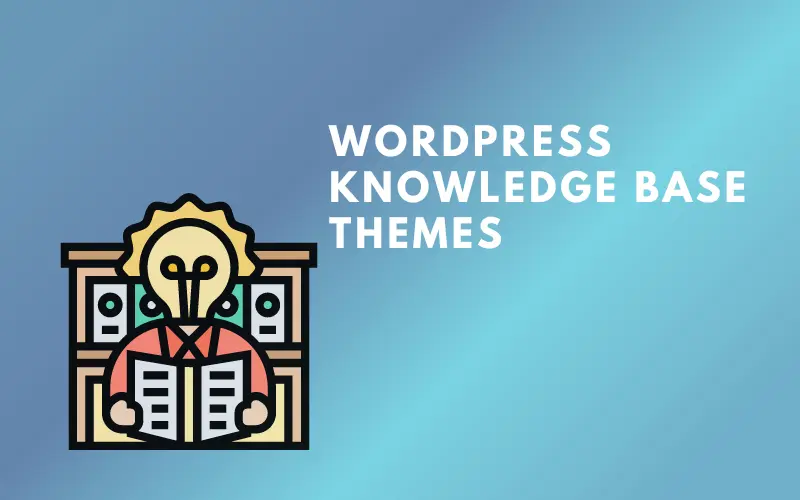Duplicating a page is useful when you need to save the content you generated as well as its design and settings, such as tags, categories, authors, and other information.
In WordPress, you can replicate a page to produce comparable content in bulk, update previous material, tweak a design, and more. It’s not always as simple as copying and pasting content from one page to another. Whatever the cause, you can quickly replicate a page in WordPress both with and without the use of a plugin.
Elementor can help you with this. It aids in the creation of websites using a visual builder by allowing users to modify each component of a website using drag and drop widgets.
We’ll teach you how to duplicate Elementor page in this tutorial.

Why You Need to Duplicate Elementor Page
When you duplicate a page, you make a copy of the page’s design, format, and SEO information. Once you’ve finished duplicating, replace the duplicate content with the new text. Here are some of the reasons you might need to duplicate Elementor page:
- Using the same layout for new pages
- Keeping layouts, colors, and fonts consistent
- Saving a copy of an Elementor post or page for future use
- Copying meta data, SEO information, media assets, and other files
- Using an Elementor template for other pages or websites.
2 Easy Steps to Duplicate Elementor Page
Because you’ve come to learn how to clone a page in Elementor, we’ll presume you already have it installed on your WordPress website. We also anticipate that you may wish to clone an Elementor-created page.
Once you’ve created an Elementor page, follow the instructions below to copy it.
- Step 1: Make a template of your page
- Step 2: Insert the template on a new page or a separate website
In addition, you have a simpler way that is to copy and paste everything in the drag widget area.
Step 1: Make a template of your page
Start editing with Elementor on the page you wish to duplicate. A little arrow will appear directly beside the UPDATE button. When you click the arrow, you will be presented with two alternatives. Choose the Save as Template checkbox.
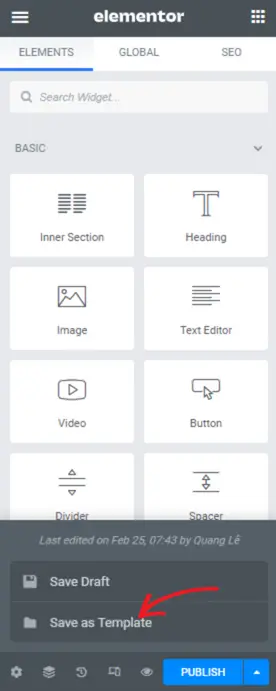
Rename the newly created page template. To save a copy of this page to My Templates, click the SAVE button.
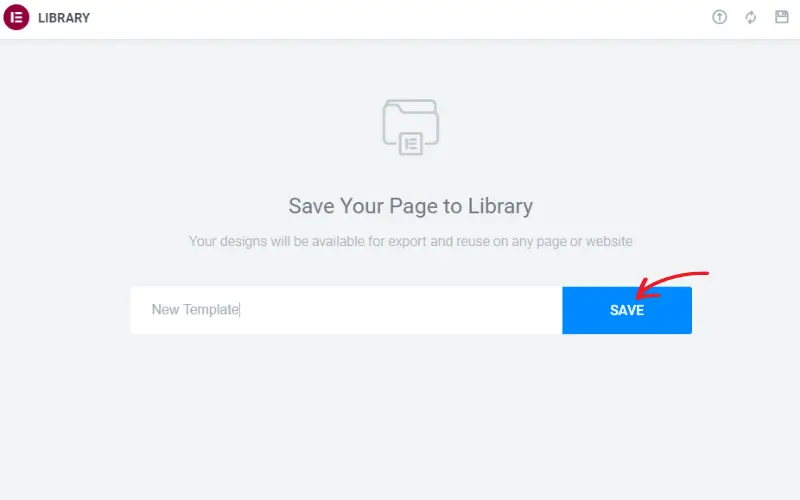
Step 2: Insert the template on a new page or a separate website
Go to Pages -> Add New in your WordPress admin panel. Give the new page a good title and begin editing with Elementor.
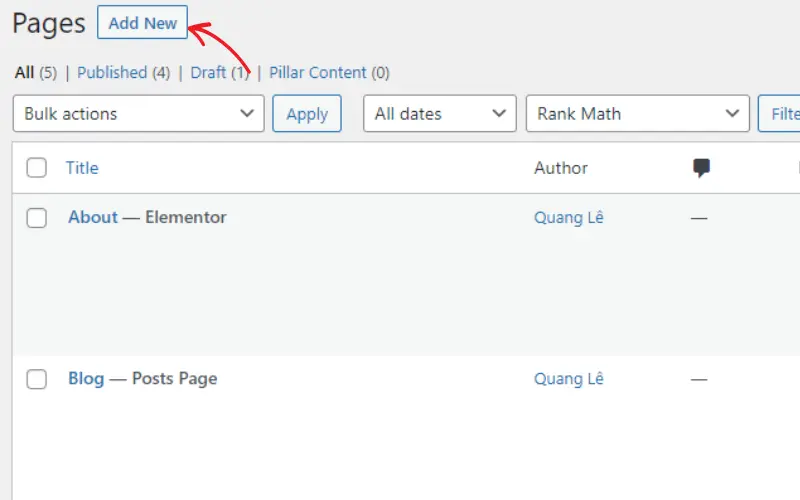
Go down a little to find the page editor’s drag and drop area. Choose the Folder icon and click it.
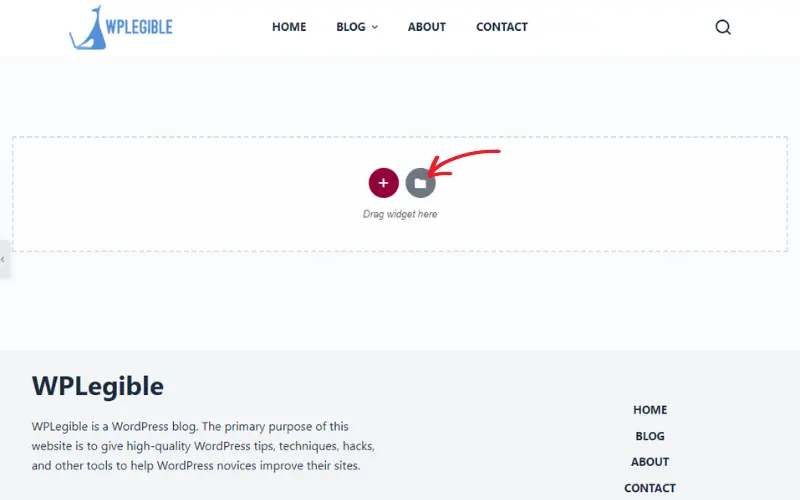
The Folder icon takes you to your Elementor library, which includes the Blocks, Pages, and My Templates menus. Choose My Templates and you’ll receive the stored templates there. Click the Insert button to the right of the page you wish to duplicate.
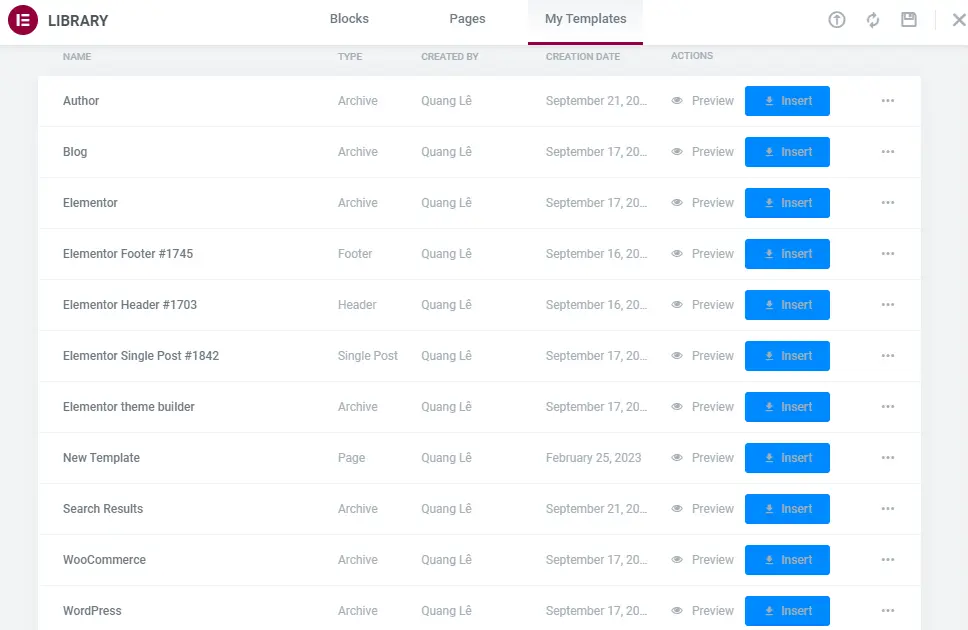
Once you’ve completed all of the preceding steps, a new page will be generated.
In addition, you can even import a duplicate Elementor page template to another website.
Go to Templates -> Saved Templates and select Export Template. This will result in the template being downloaded as a JSON file.
Next, from the admin sidebar, navigate to Templates -> Saved Templates on the target website where you wish to copy this page. Choose the template from your computer by clicking the Import Templates option.
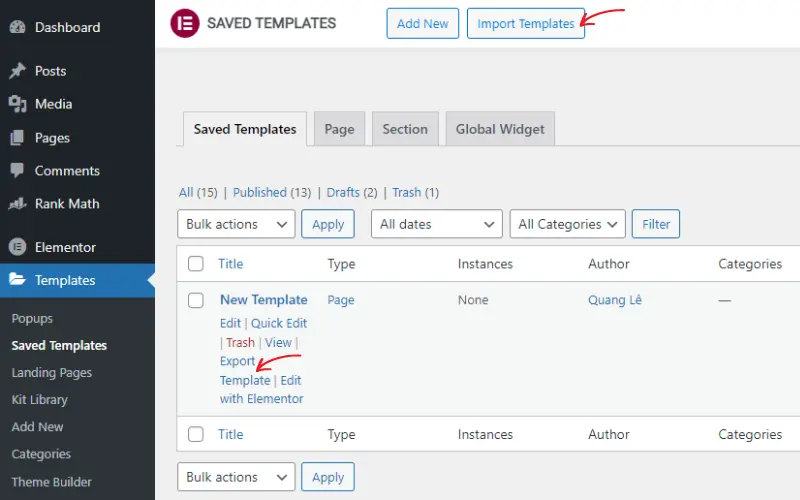
As a result, you can duplicate a certain page across numerous domains. But, be certain that all of the websites in question are utilizing Elementor. These features are inaccessible to websites that do not have Elementor installed in their environment.
FAQs on How to Duplicate Elementor Page
You may have a few questions now that you understand how to use templates to reproduce a page in Elementor. We’ve compiled a list of the most frequently asked questions on this subject. Continue reading the next parts; maybe you’ll find answers to all of your questions right here.
Is it possible to export a template from staging site and import it into a live site?
Absolutely. You can save the template and import it into another live or staging site as needed.
Is it okay to remove the plugin I used once I’ve finished duplicating a page in Elementor?
No. If you don’t want to lose the content, don’t delete the plugin. Keep the plugins installed to ensure that all sites load correctly.
Will my copied version change if I change the original version?
No, a duplicated page no longer has any connections with the copied page. Only the changes made prior to the duplication process will be recorded.
Duplicate Elementor Page Summary
Duplicating an Elemenotr page is a straightforward two-step process. Ideally, after reading this post, you will have no issue duplicating Elementor pages to lessen the amount of work you have to perform.
If you enjoyed our article, please leave a comment and read our other articles.