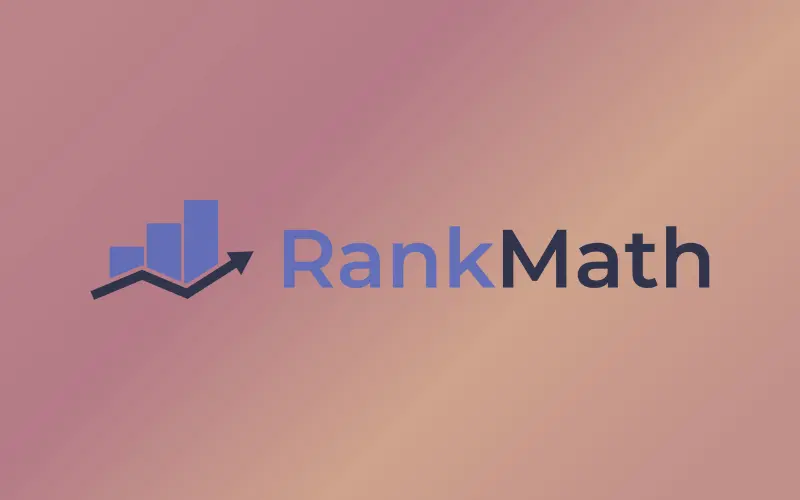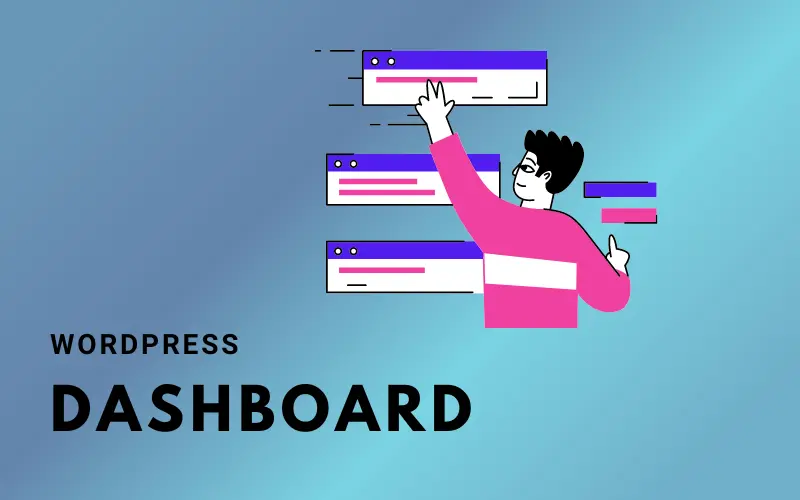Are you trying to change the content or layout of your WordPress blog but not seeing any changes? For example, you may have added a new image, changed the theme, or edited the text of a post, but the changes are not visible after applying them.
If so, you may need to clear WordPress cache.
In this article, we will show you how to properly clear WordPress cache using 3 most popular WordPress caching plugins.
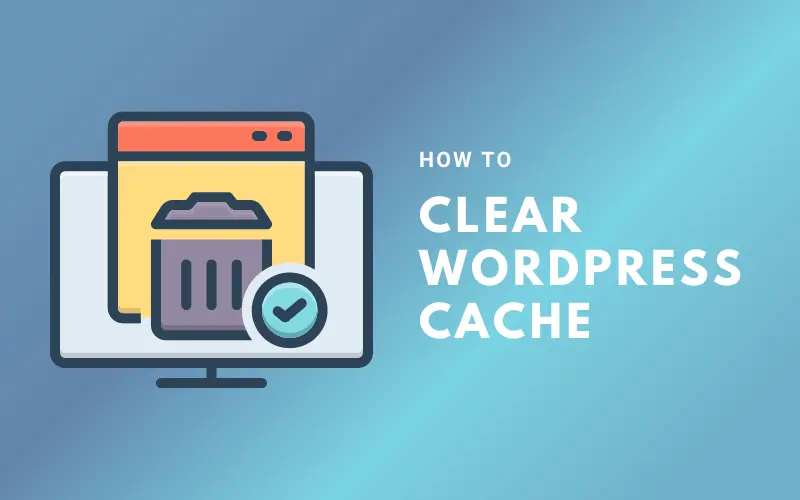
Why You Need to Clear WordPress Cache
Clearing the cache in WordPress can help improve the performance and speed of your website.
When you visit a website, your web browser downloads various files and resources to display the webpage. These resources include HTML, CSS, JavaScript, images, and other media files. To avoid downloading the same resources each time you visit the website, your browser stores a copy of these files in its cache memory.
Similarly, WordPress also stores cached copies of your website’s pages, posts, and other content. This caching mechanism helps speed up your website by reducing the number of requests made to the server and reducing the time it takes for the web page to load.
However, sometimes cached content can become outdated or corrupted, leading to errors, outdated content being displayed, or problems with website functionality. In these cases, it is necessary to clear WordPress cache to ensure that your website is displaying the latest version of your content and that it is functioning correctly.
Clearing the WordPress cache can be done through various methods, such as using a caching plugin, modifying the .htaccess file, or using your web hosting control panel. The method used will depend on your hosting environment and the caching plugins you have installed.
How to Clear WordPress Cache Using Plugins
WP Super Cache
WordPress Super Cache is one of the most popular caching plugins used by over 2 million WordPress users. Follow the steps below to clear WordPress cache on WP Super Cache:
- Go to your WordPress dashboard and navigate to the WP Super Cache settings.
- Click on the “Delete Cache” tab.
- Under “Delete Cached Pages,” click on the “Delete Cache” button.
- Wait for the cache to be cleared. This may take a few minutes depending on the size of your website and the amount of cached data.
- Once the cache has been cleared, you will see a notification confirming that the cache has been cleared.
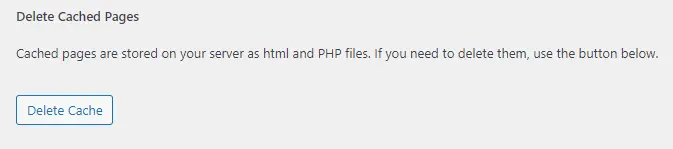
W3 Total Cache
W3 Total Cache is known for allowing extensive customization and settings. To clear the cache on W3 Total Cache, follow these steps:
- Go to your WordPress dashboard and navigate to the W3 Total Cache settings.
- Click on the “Performance” tab.
- Click on the “Empty All Caches” button.
- A confirmation message will appear asking if you are sure you want to delete all cached data. Click “Yes” to proceed.
- Wait for the cache to be cleared. This may take a few minutes depending on the size of your website and the amount of cached data.
- Once the cache has been cleared, you will see a notification confirming that the cache has been cleared.
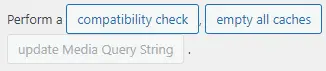
WP Fastest Cache
To clear WordPress cache on WP Fastest Cache, follow these steps:
- Go to your WordPress dashboard and navigate to the WP Fastest Cache settings.
- Click on the “Delete Cache” tab.
- You can choose to delete the entire cache or just specific files by selecting the appropriate option.
- Click on the “Delete Cache” button to clear the cache.
- Once the cache has been cleared, you will see a notification confirming that the cache has been cleared.
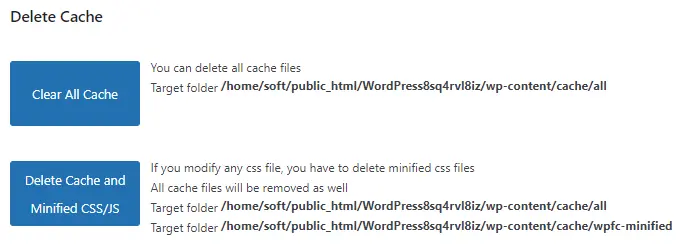
Conclusion
WordPress caching plugins are a great way to speed up a WordPress site. However, an old cache can be inconvenient because you and other users won’t see the latest information on the web.
By referring to this guide, you now know how to clear WordPress cache using the three most popular caching plugins. If you still can’t see changes on your WordPress blog, try clearing the browser cache as well.