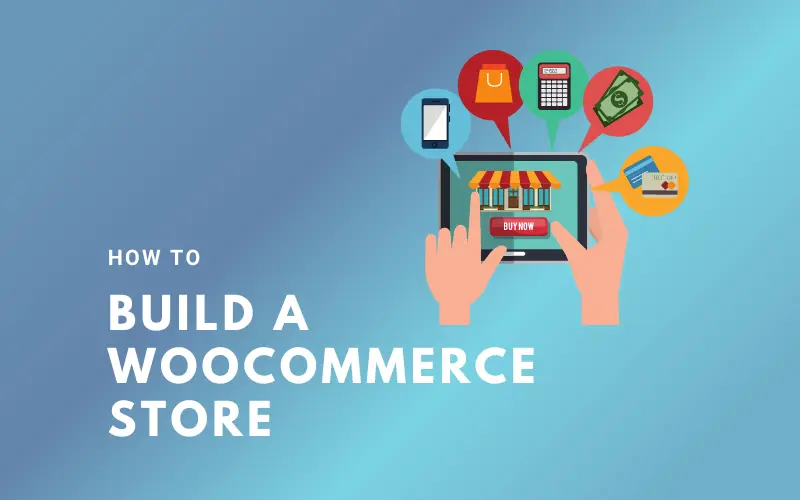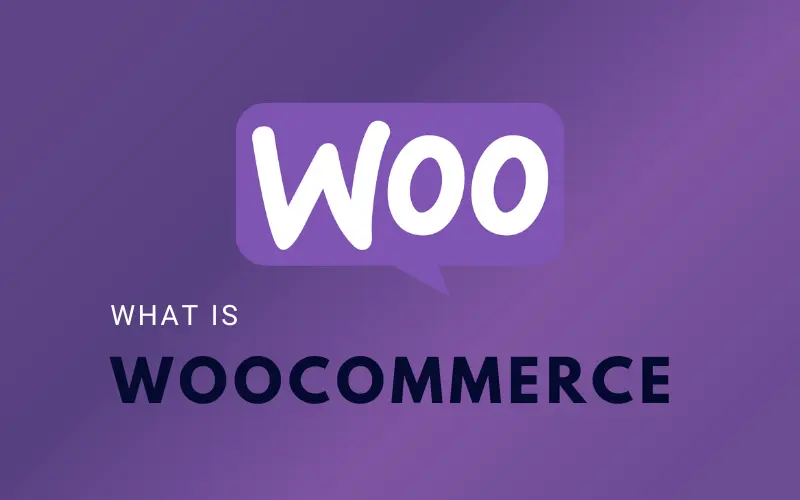Do you want to speed up WooCommerce performance for your online store?
For an e-commerce site, speed equals money. The faster your site loads, the better the shopping experience.
A better user experience leads to better SEO, higher ROI, and happier consumers. This eventually leads to increased sales and profitability.
In this post, we will teach you how to improve WooCommerce performance using simple and useful techniques.
Why Is WooCommerce Performance Important?
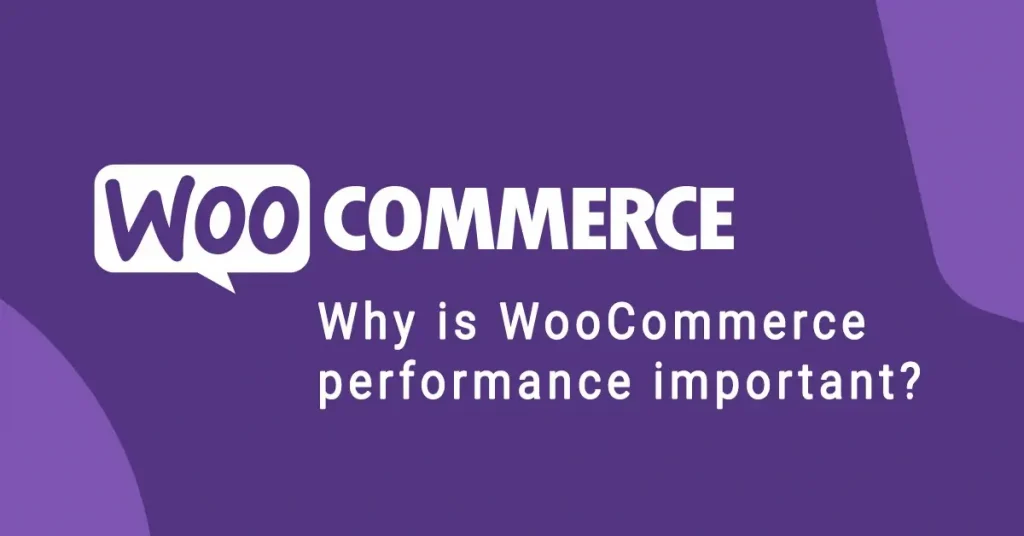
WooCommerce speed is vital since it contributes to a better user experience on your website.
According to recent study, a 1-second decrease in page speed results in a 7% loss in conversions and a 16% decline in consumer satisfaction.
If they encounter a sluggish website, more than 73% of users will transfer to a rival. Essentially, a sluggish WooCommerce shop leads to lesser conversions and revenue.
It also has an impact on your WooCommerce SEO rankings. Page speed is one of the most important characteristics that search engines like Google consider when ranking webpages.
Optimizing WooCommerce for speed and efficiency will help you recoup these costs while also increasing your total conversions, revenues, and customer happiness.
How to Speed Up WooCommerce
Upgrade hosting
The first step in increasing WooCommerce performance is to select the correct hosting provider.
Like driving a car with flat tires, no matter how many improvements you do, your site will not get any quicker if it is hosted on a bad server. The quality of your hosting determines a substantial amount of your site’s performance.
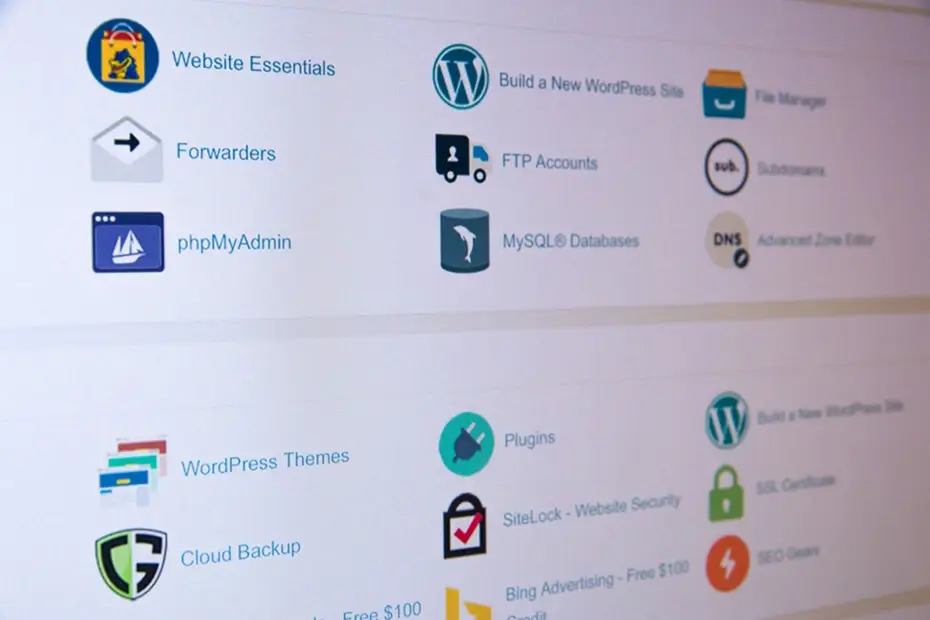
All of your WooCommerce files are saved on hosting. If your hosting provider does not have a solid platform, your clients’ WooCommerce performance suffers.
All other strategies for increasing speed and performance will be ineffective without proper WooCommerce hosting.
If you’re not sure which hosting to go with, check out our post on the 5 best WordPress hosting options.
Set up caching
The next method for speeding up WooCommerce is to use caching.
WooCommerce is built on WordPress. When a person views your website, it produces pages automatically.
This implies that when more people visit your website, your hosting server will be busy for longer.
This problem can be solved by caching.

Instead of producing pages on the fly, it offers a static duplicate that it has saved to your users.
This frees up server resources on your website, making it quicker and more responsive.
WP Rocket is the best method to add caching to your WooCommerce store. It is the greatest WooCommerce caching plugin on the market, highly strong but completely user-friendly.
However, this is a premium plugin that you should thoroughly investigate before purchasing. You may read more about WP Rocket in our article.
Keep WooCommerce updated
In order to keep WooCommerce performance intact, you need to keep WooCommerce updated.

WooCommerce often releases new versions. Not only do these new versions correct issues and provide new features, but they also increase speed.
However, WooCommerce is dependent on WordPress and the entire ecosystem of your theme and plugins. Updating WooCommerce does not guarantee that you are using the most up-to-date software for your online business.
You must also confirm that you are running the most recent version of WordPress and that any plugins and theme updates have been installed.
Before installing updates in the right order, you should always make a complete backup of your WooCommerce store.
Optimize product images
Another way to speed up WooCommerce is to optimize your merchandise photos.
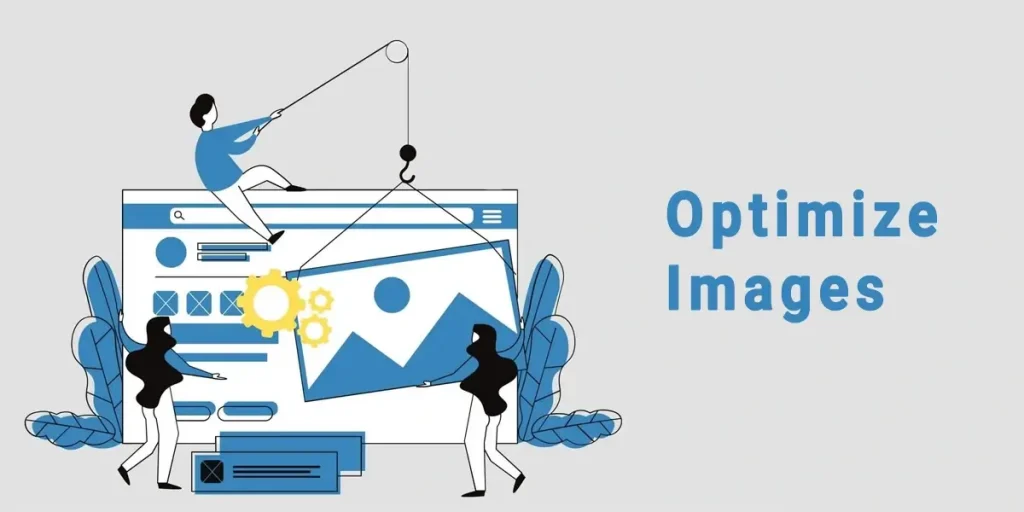
Product photos are required for the growth of a WooCommerce store. However, images take longer to load and slow down your website’s performance.
You may considerably reduce the size of your product photos without sacrificing quality by optimizing them. This speeds up the loading of all your shop pages, product categories, and product pages.
There are now various methods for optimizing photos. The most reliable method is to optimize photographs before publishing them to your WooCommerce product.
The most efficient technique to improve photographs in your WooCommerce store is to use your image editing tool like tinypng to minimize file size.

However, you may use an image compression plugin to automatically modify picture file sizes. This enables you to optimize product photos that have already been submitted to your website.
Select a fast loading theme
Theme is an important factor affecting WooCommerce performance.
Many novices make the mistake of selecting the fanciest theme with the most bells and whistles for their WooCommerce shops.
We understand why this is the case. Beginners believe they should get a theme that has all of the features they want to see in their store.
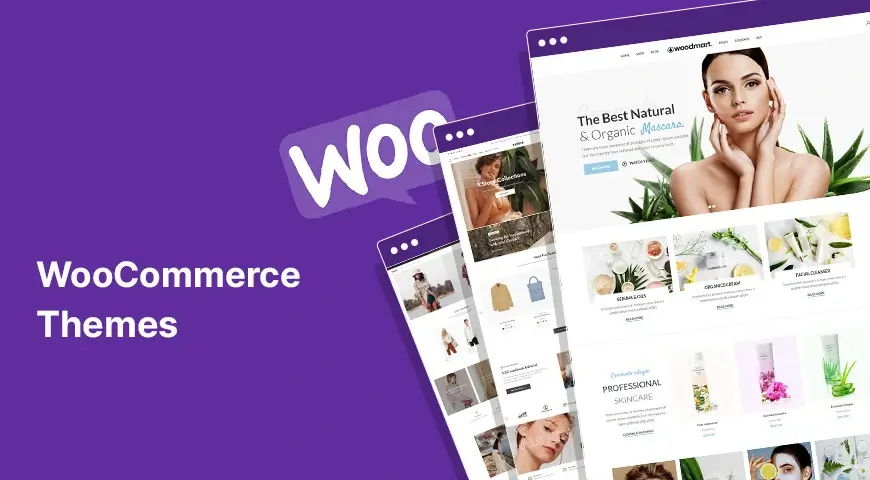
That is not how themes are intended to function. The fact that you choose a theme with many available functions will affect WooCommerce performance.
WordPress themes are simply intended to control the aesthetic of your website and WooCommerce store, not to add functions.
When selecting a theme, search for features like layout options, color palettes, WooCommerce support, and so on. Plugins and extensions should be used for functionality.
Choosing a theme with a plethora of plugin-like functionality might cause your website to load slowly. The theme would load a lot of unnecessary code that you are most likely not using.
If you’re not sure which theme to choose to optimize your WooCommerce site, don’t worry; we’ll provide some ideas in this post about the finest WooCommerce themes.
Replace poorly coded plugins and extensions
WordPress’s repository has around 60,000 free plugins. There are many more paid plugins available. As a result, it’s all too easy to get carried away and install hundreds of them.

You may install as many plugins as you need, as long as they are well-coded, and there will be no noticeable performance impact.
However, certain WordPress plugins that are badly built might affect your WooCommerce performance. Typically, these plugins execute database-intensive queries or load unneeded JavaScript and CSS.
Some plugins even conflict with other plugins. When you have dozens of plugins on your site, the likelihood of a plugin conflict increases tremendously.
As a result, use caution while installing plugins and WooCommerce extensions. Also, you can read our article on WordPress plugins to avoid for reference.
Upgrade conversion optimization tools
Conversion optimization is a collection of tactics used by business owners to persuade website users to make a purchase or sign up.
They accomplish this by displaying popups, promoting discounts, displaying tailored offers, and other techniques.
The issue is that many of these tools are not designed for speed. They may load an excessive number of unnecessary files, obstruct page rendering, fail to display correctly on mobile devices, and, in general, degrade the customer experience on your store.
Optimize WooCommerce database
Optimizing the WooCommerce database is another way to boost WooCommerce performance.
WooCommerce makes use of the same database as WordPress. They both save a lot of data that eventually becomes outdated. Old revisions, transients, spam comments, and other items, for example, will remain in your database for a long time.
This implies that it will take longer for your WordPress backup plugin to generate a backup. It will also take longer if you must download or upload it.
Turn on a DNS level firewall
There are several reasons why your website may have been hacked. Hacking your website might potentially cause your WooCommerce site to slow down.

A DNS-level firewall guards against malicious activities in your WooCommerce shop. It prevents malicious queries to your website from reaching your server.
Hacking attempts, strange crawlers, and DDoS assaults can deplete your hosting resources and slow down your website.
A DNS firewall prevents them, freeing up server resources for other tasks.
You may safeguard your site by reading our post on how to protect your WordPress site.
Optimize JavaScript and CSS files
JavaScript and CSS files send separate HTTP requests, lengthening the time it takes for a page to load. Some of these files may block rendering, preventing the page from being shown until the browser has received those resources.
There are several methods for optimizing JavaScript and CSS file delivery. We’ve already discussed utilizing a CDN and caching.
Users with more advanced skills can minify or merge those files.
Minification decreases the size of JavaScript and CSS files by removing white spaces. Combining all of your JavaScript and CSS files allows you to offer all of the JavaScript and CSS to users from a single file.
In addition, WordPress also has plugins to assist you with this, such as WP Rocket (a paid plugin) or Autopimize (a free plugin).
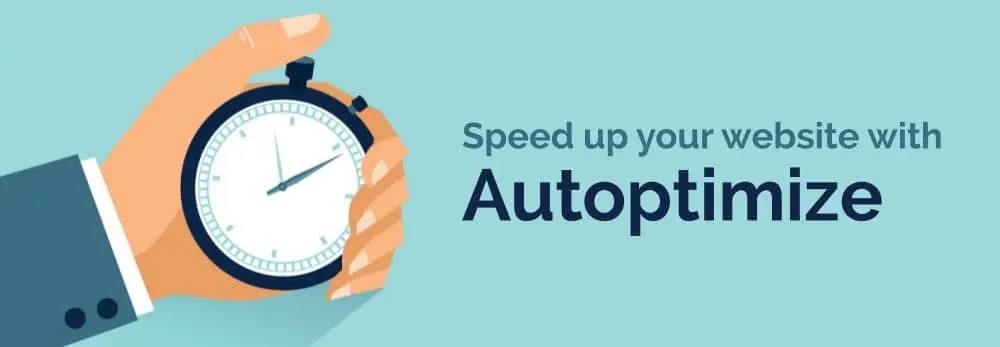
Conclusion
For an ecommerce site, time is literally money. A quick WooCommerce shop improves the user experience, SEO, income, and ROI.
While you are not required to follow all of the performance optimization recommendations provided in this post, we encourage that you do so. This will assist you in locating any blockages in your site.
We hope this article helped you improve WooCommerce speed and boost performance for your online store. You may also want to see our post about 10 SEO boosting plugins to drive more traffic to your WooCommerce site.