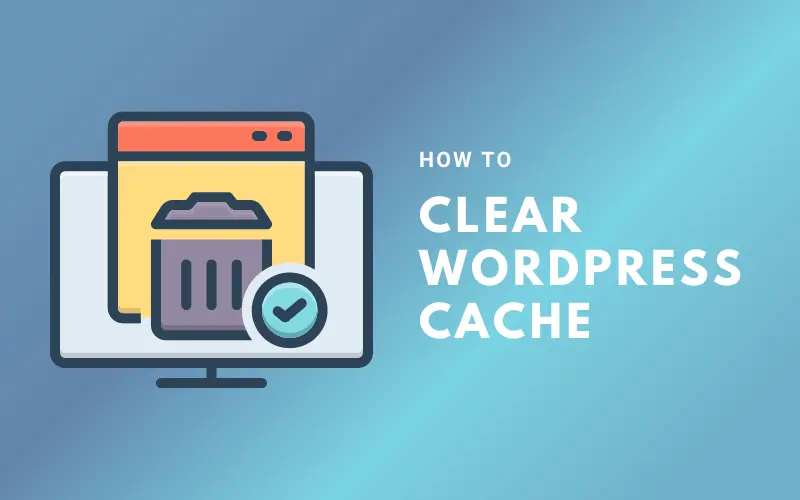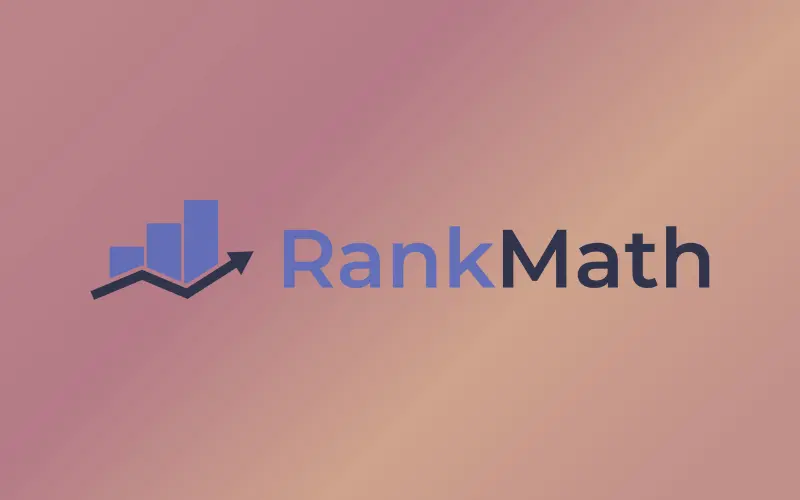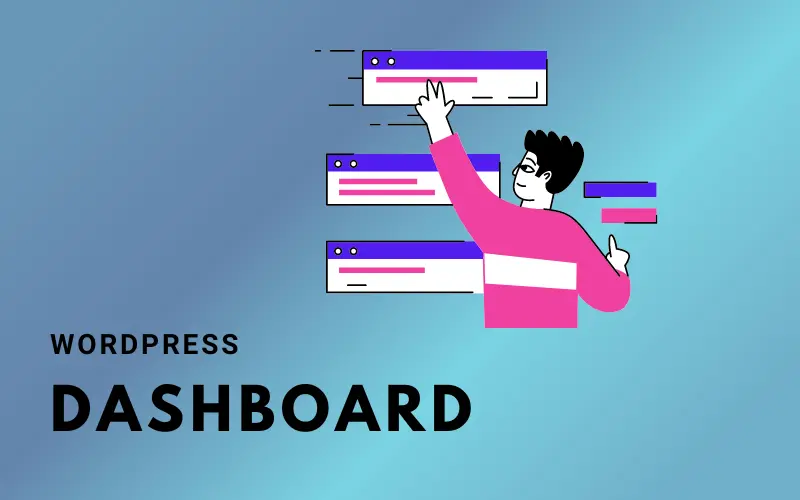For website owners, bloggers, and content producers who wish to save time and effort while developing fresh material, duplicating a WordPress page may be a lifesaver.
Duplicating a page is an effective technique to accomplish your objectives, whether you want to produce a comparable page with slightly different content or copy an existing page with the same style and layout.
In this post, we’ll look at two ways to duplicate WordPress page: manually copying the content and utilizing a plugin. By carefully following the offered step-by-step directions, you’ll be able to replicate your pages quickly and easily and come up with interesting material for your website.
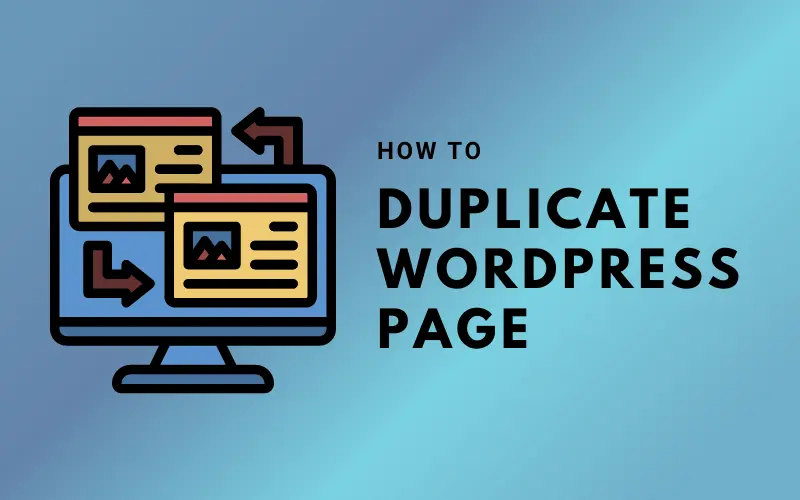
Using a Plugin to Duplicate WordPress Page
Duplicating an existing piece of content on your website quickly and easily may be done by using a plugin to clone a WordPress page or post. These are the procedures for utilizing a plugin to replicate or duplicate a WordPress page:
Step 1: Install and Activate the Plugin
Duplicating pages or posts is possible with a number of WordPress plugins. The “Duplicate Page” plugin is one well-liked option.
Go to the WordPress dashboard and choose Plugins > Add New to install the plugin.
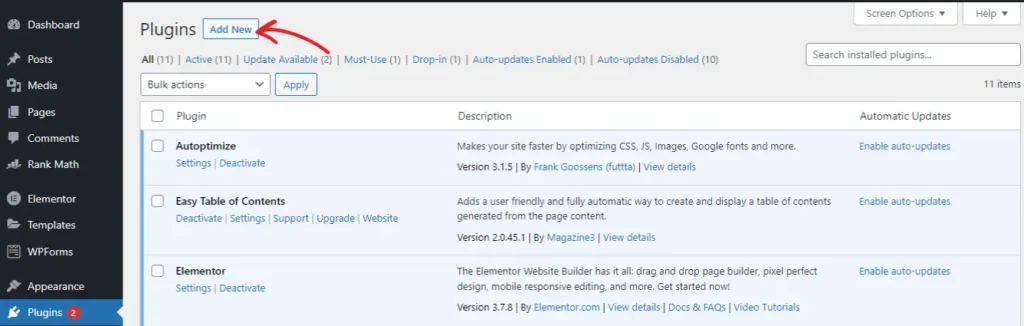
To install the plugin, look for Duplicate Page and choose Install Now.
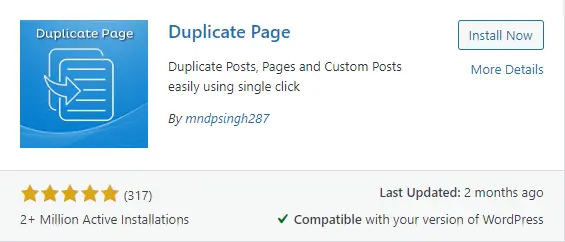
Activate the plugin when installation is complete.
Step 2: Duplicate WordPress Page
Find the page you wish to replicate in the Pages or Posts area of the WordPress dashboard after activating the plugin. Click “Duplicate This” by hovering your mouse over the page.
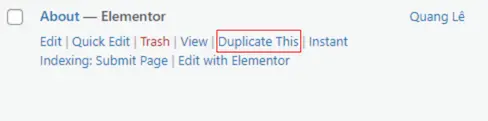
Step 3: Edit the New Page
When duplicating a page, it will appear with the same title but with “copy” appended. The new page is customizable like any other. Update the title, text, and images.
Step 4: Publish the New Page
To publish the new page after making any required modifications, click “Publish.” You now have a duplicate of the original page that you may edit as necessary.
Method 2: Manually Copying the Page
You can manually copy and paste the content into a new page if you don’t want to use a plugin to duplicate WordPress page or post. To manually copy or duplicate a WordPress page, follow these instructions:
Step 1: Log into WordPress Website
Using your administrator credentials, log into your WordPress website as soon as possible. If you wish to duplicate posts or pages, login and go to the appropriate location in the WordPress dashboard.
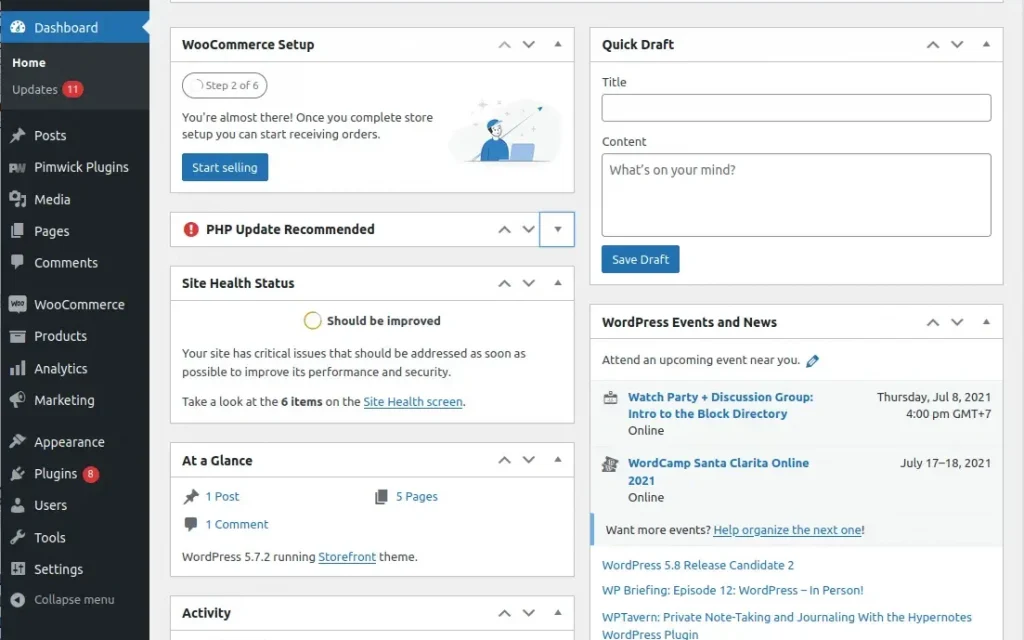
Step 2: Open the Page or Post You Want to Duplicate
Next, click the Edit option to open the page or post that you want to duplicate. This will open the page or post’s editing interface.
Step 3: Select All Content and Copy
To select all of the text on the page or post, use your mouse. Any text, picture, or other types of media falls under this. Once everything has been selected, use the keyboard shortcut Ctrl+C (Windows) or Command+C (Macintosh) to right-click and select “Copy” (Mac).
Step 4: Create a New Page or Post
Return to the Pages or Posts section of the WordPress dashboard and click Add New to start a new page or post. This will launch a brand-new page or post-creation editing interface.
Step 5: Paste the Content
Use the keyboard shortcut Ctrl+V (Windows) or Command+V (Mac) to paste the material you copied from the original page or post into the new page or post editor.
Step 6: Edit the New Page or Post
You may make any required modifications, such as changing the page or post title, text, photos, and other aspects, once the material has been placed into the new page or post. The URL, categories, and tags of the page or post may all be changed.
Step 7: Publish the New Page or Post
You may publish the new page or post it to your website after making the required modifications. Make sure to thoroughly inspect the page or post before posting to make sure it adheres to your standards and is error-free.
To Wrap it Up
Duplicating a WordPress page makes it simple to reproduce website content. Mirroring a WordPress page saves time when generating a new page with comparable content or editing an existing page without impacting the original.
A plugin like “Duplicate Page” makes duplicating a page faster and more accurate than doing it manually. Using the procedures above, you can quickly copy a page and alter it to generate custom content.