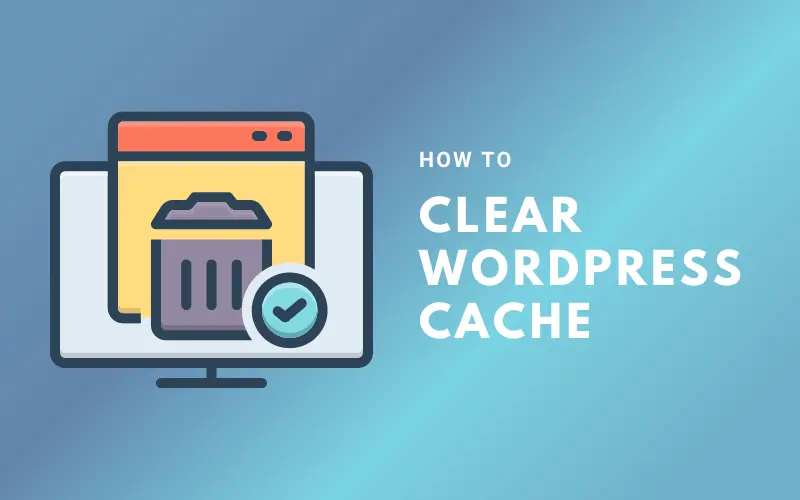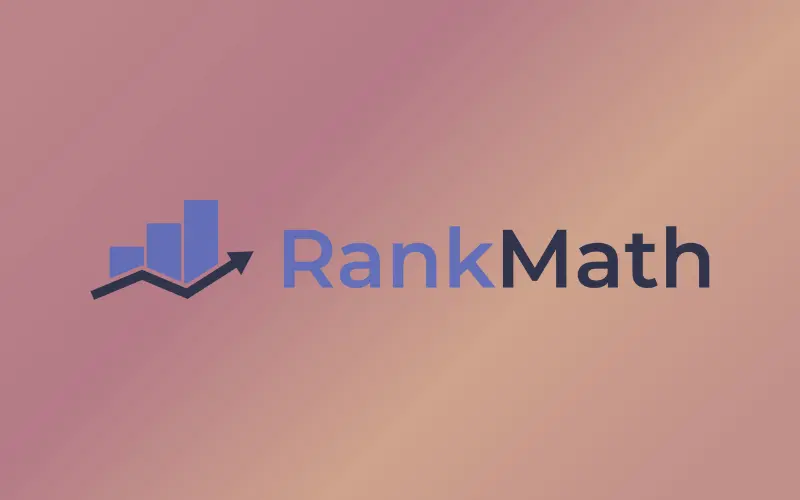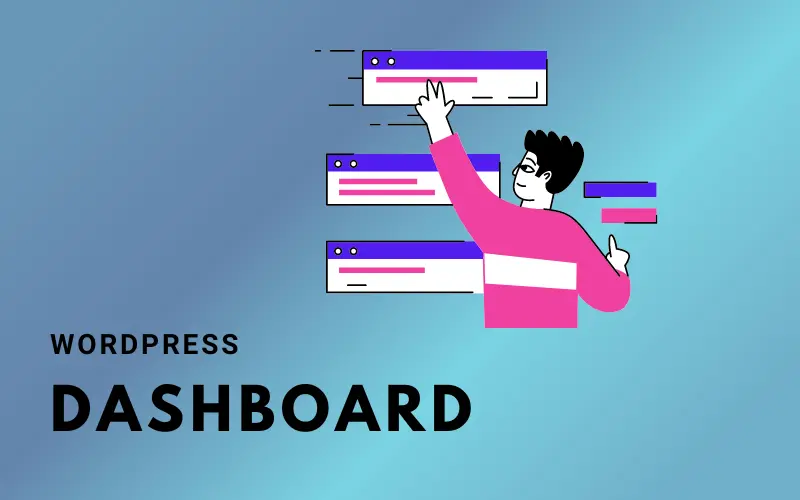A favicon is a little icon that shows up in a website’s browser tab. When consumers have many open tabs, it makes it easier for them to recognize your website or brand visually. We’ll cover how to add a WordPress favicon in this blog article.

Why Add a WordPress Favicon?
Adding a favicon to your website can provide several benefits for your website and its users, such as:
Branding
A favicon can help to strengthen your website’s branding by displaying a recognizable symbol or logo in the browser tab, which helps visitors to identify your website quickly.
Professionalism
A favicon can add a professional touch to your website, making it appear more polished and well-designed.
User Experience
By adding a favicon to your website, you can improve the user experience by making it easier for visitors to find your website among their many open tabs.
Credibility
By establishing a unified visual identity across all of your online pages, a favicon may assist to demonstrate the legitimacy and dependability of your website.
Overall, including a favicon on your website is a quick and easy approach to boosting branding and user experience for your visitors.
How to Add WordPress Favicon?
Step 1: Create Your Favicon
You must first build the symbol before you can add it to your WordPress website. While certain browsers could need a lesser size, such as 32 by 32 pixels, the favicon should be a square picture of at least 512 × 512 pixels in size. The file type for the picture may be.ico,.png, or.gif.
You may make a favicon using a variety of internet programs, including Canva or Favicon Maker. Save your favicon picture to your computer after you have created it.
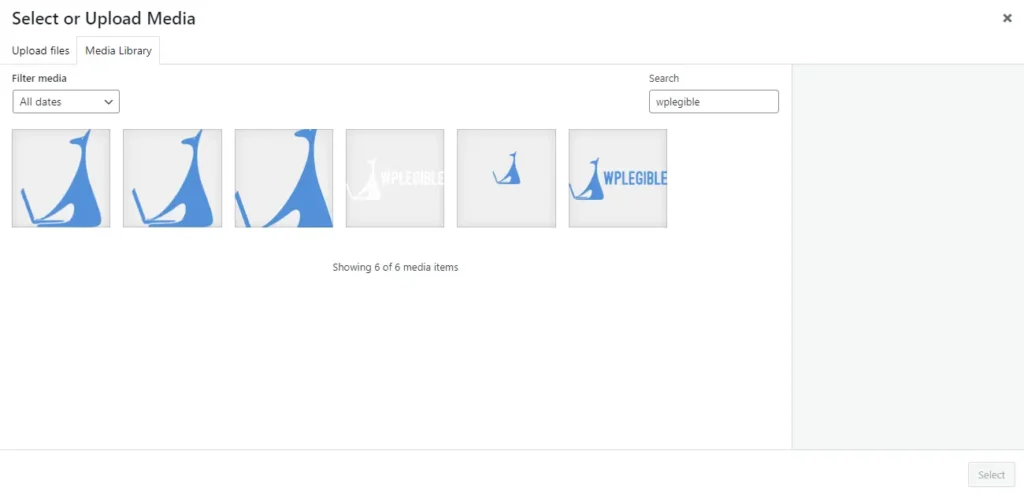
Step 2: Upload Your Favicon to Your WordPress Site
You may add your favicon picture to your WordPress website after you have it. This is how.
- Open your WordPress dashboard and log in.
- Go to Appearance > Customize.
- In the Customizer, select Site Identity.
- Scroll down to the Site Icon section and click Select Image.
- Upload your favicon image from your computer.
- Click the Publish button to save your changes.
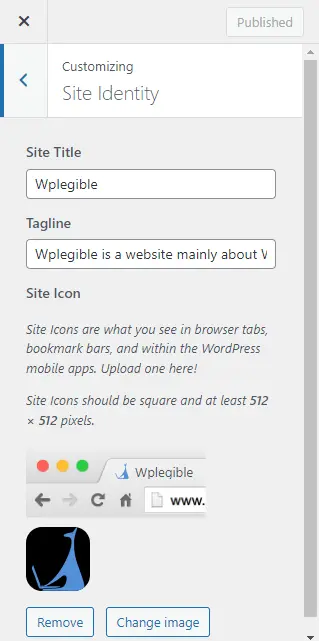
You may also upload your favicon to the theme’s directory through FTP. Go in to your website using FileZilla, locate your theme’s directory, and add your favicon. Add this code to your theme’s functions.php:
scss
Copy code
add_action('wp_head', 'add_favicon');
function add_favicon() {
echo '<link rel="shortcut icon" type="image/x-icon" href="' . get_stylesheet_directory_uri() . '/favicon.ico" />'
}This code will add a link to your favicon in the head section of your site.
Step 3: Test Your Favicon
It’s a good idea to test your favicon after uploading it to make sure everything is running well. Look for the favicon in the browser tab when you open your website in a browser. Try clearing your browser’s cache and refreshing the page if you still can’t see it.
Step 4: Add Favicon to Your Theme
By making changes to the header.php file of your theme, you may manually add the favicon to it. This is how.:
- Log in to your WordPress dashboard.
- Go to Appearance > Theme Editor.
- Select header.php from the list of files on the right-hand side.
- Look for the <head> section of the file and add the following code inside it:
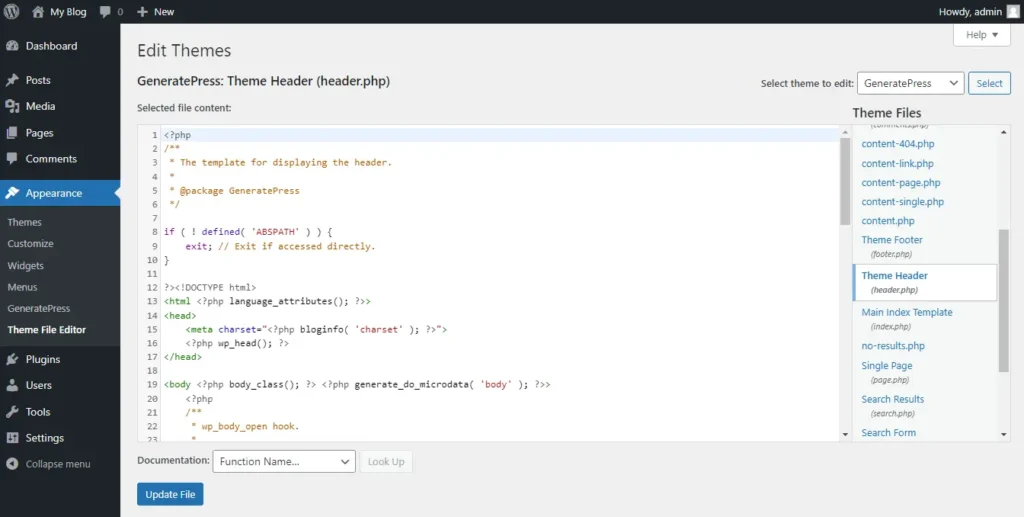
php
Copy code
<link rel="shortcut icon" type="image/png" href="<?php echo get_stylesheet_directory_uri(); ?>/favicon.png"/>Make sure to replace favicon.png with the file name of your favicon and the path to it. You can also change the type attribute to match the file format of your favicon.
Click the Update File button to save your changes.
Example:
Imagine you own a website named “Healthy Living” that advocates for a healthy diet and way of life. You might design a favicon to symbolize your company’s identity and core values.
A fruit or leafy vegetable that symbolizes a healthy diet might be used as the favicon. To create your favicon, you might use programs like Canva, Adobe Photoshop, or Favicon.io.
Conclusion
A quick and basic but essential step in developing a recognized and consistent brand identity is adding a WordPress favicon. Even if they have many tabs open, it only takes a few minutes and may assist your visitors in instantly recognizing your site.