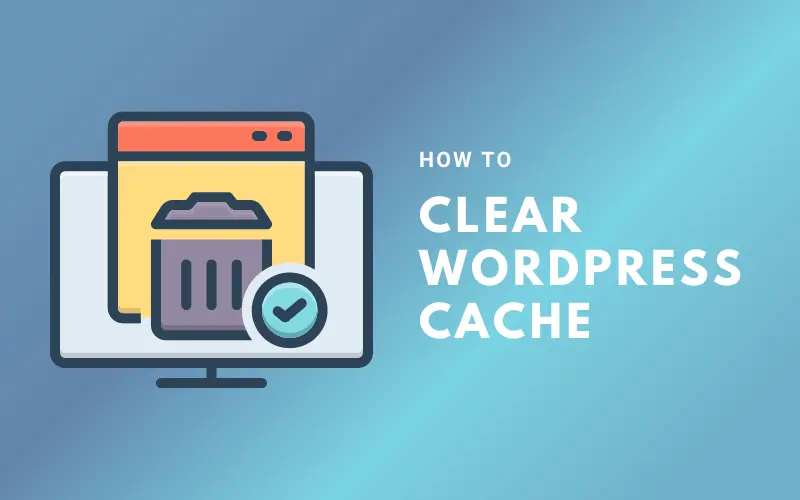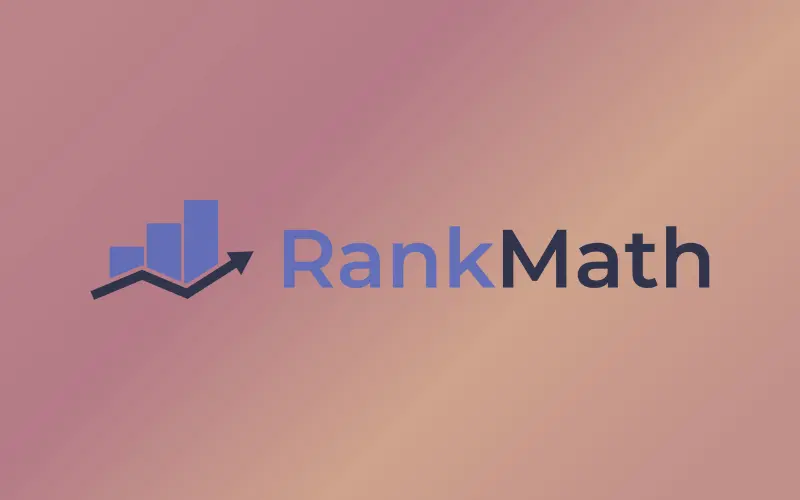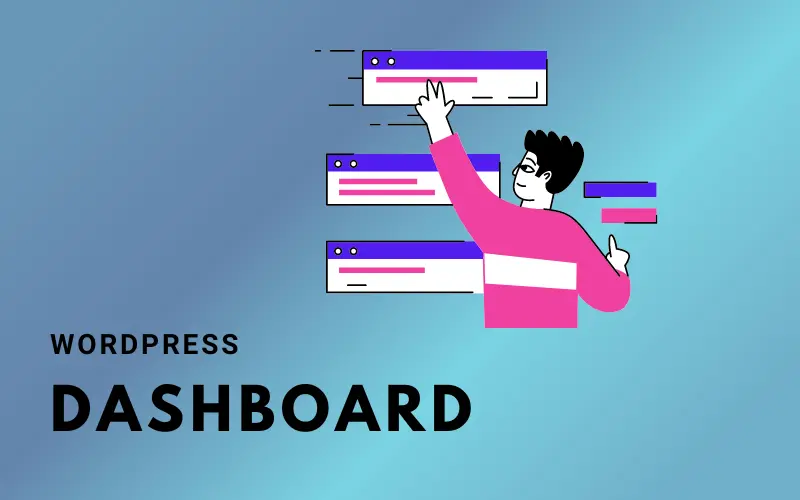WordPress is a content management system (CMS) that is utilized extensively and serves as the driving force behind millions upon millions of websites all over the world. However, just like any other platform, it is susceptible to experiencing technical problems. These WordPress issues can have a negative impact, not only on the performance of your website but also on the experience that users have when they visit your site.
In this article, we will discuss the WordPress issues that are the most common among website owners and present you with solutions that are both simple and effective for resolving these issues.
In addition, we will discuss the WordPress issues that are the most common among website owners. We have you covered if you are experiencing issues with the speed of the website, the uploading of images, problems with logging in, or error messages such as “404 page not found” or “white screen of death.”
Furthermore, we will supply you with in-depth versions of our frequently asked questions (FAQs), which will be of assistance to you in the process of troubleshooting any WordPress issues that you may encounter.
After finishing this article, you will have a better understanding of how to maintain your WordPress site and keep it running smoothly. This article will take you to step by step through the process. Now that we’ve gotten that out of the way, let’s move on to addressing some most frequently encountered WordPress issues.
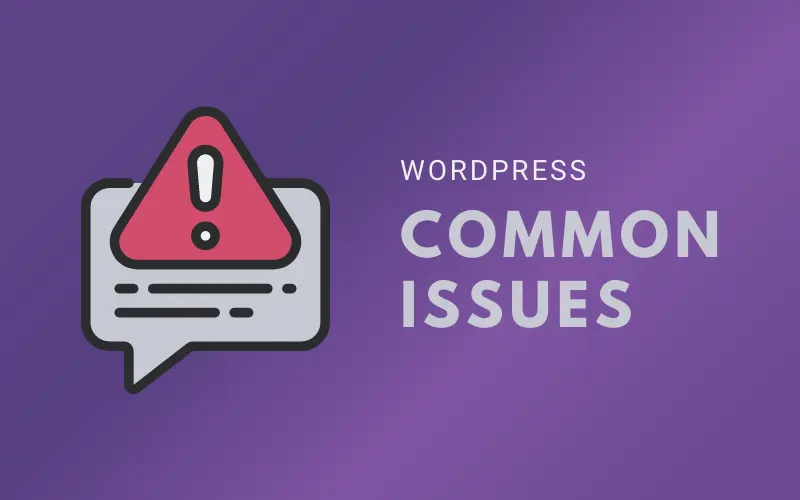
Most Common WordPress Issues and How to Fix Them
White Screen of Death (WSOD)
The white screen of death (WSOD) is a frustrating issue that can occur when you visit your WordPress site, and instead of seeing your site’s content, you’re greeted with a blank white screen.
There are several reasons why WSOD can occur, including issues with your site’s code, plugin conflicts, or problems with your WordPress theme.
To fix this issue, try the following steps:
- Check for errors: Enable WordPress debugging to identify any errors that may be causing the issue.
- Deactivate plugins: If you suspect that a plugin is causing the issue, try deactivating all of your plugins and reactivating them one by one to identify the culprit.
- Switch to a default theme: If the issue is with your WordPress theme, try switching to a default theme like Twenty Twenty-One.
- Increase PHP memory limit: Your site’s PHP memory limit could be causing the issue. Try increasing it by editing your wp-config.php file.
It’s important to regularly update your WordPress site, themes, and plugins to avoid WSOD and other issues. By taking these steps, you can hopefully resolve the WSOD issue and get your site back up and running without any problems.
404 Error Page Not Found
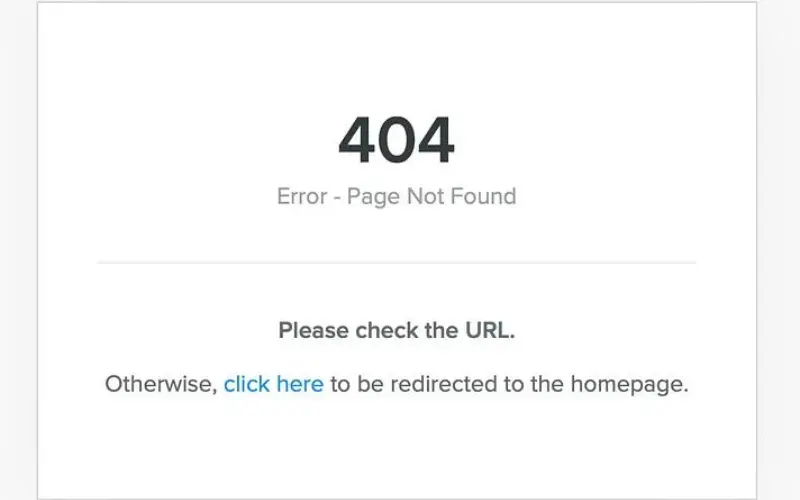
A 404 error page not found message is one of the most common WordPress issues that users encounter. This occurs when your server is unable to locate the requested URL. This can happen when a page or post is deleted, moved, or renamed, or if there is a problem with the URL structure of your WordPress site.
To fix this issue, try these steps:
- Check the URL: Make sure you typed the correct URL or link to the page.
- Clear your browser cache: Clearing your browser’s cache can sometimes help resolve 404 errors.
- Disable plugins: If you suspect that a plugin is causing the issue, try deactivating all of your plugins and reactivating them one by one to identify the culprit.
- Restore from backup: If the page or post was deleted or moved, you can restore it from a backup.
- To avoid 404 errors, make sure to regularly check your site for broken links or missing pages. By taking these steps, you can hopefully resolve the issue and ensure that your visitors can access your site’s content without any problems.
Internal Server Error

Another common WordPress issue is the internal server error, which can be caused by a wide range of factors, including issues with your site’s code, problems with your web hosting, or conflicts with your WordPress plugins.
To troubleshoot this issue, here are some steps you can take:
- Check your .htaccess file: Sometimes, a corrupted .htaccess file can cause an internal server error. Try renaming it or deleting it temporarily to see if that resolves the issue.
- Deactivate plugins: If you suspect that a plugin is causing the issue, try deactivating all of your plugins and reactivating them one by one to identify the culprit.
- Increase PHP memory limit: Your site’s PHP memory limit could be causing the issue. Try increasing it by editing your wp-config.php file.
- Contact your web host: If none of the above steps work, it’s possible that the issue is with your web host. Contact their support team to see if they can help resolve the issue.
It’s important to regularly backup your WordPress site to avoid losing any valuable data if an internal server error occurs. By taking these steps, you can hopefully resolve the issue and get your site back up and running without any problems.
Connection Timed Out
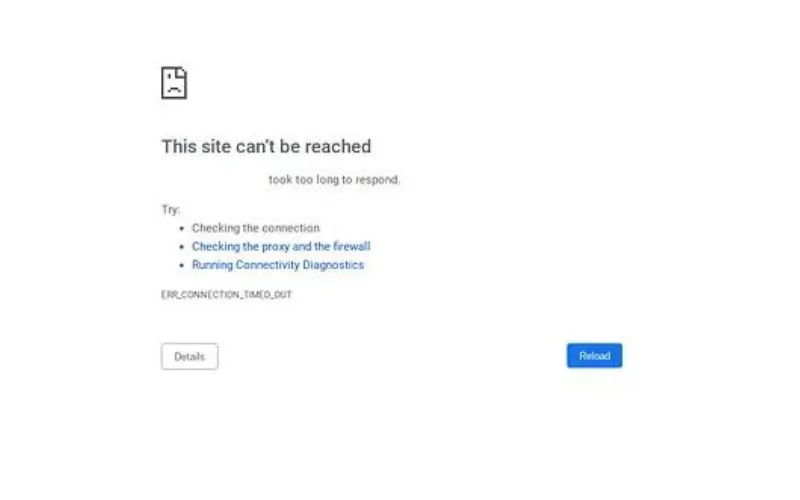
One of the most frustrating WordPress issues that users face is a connection timed-out error. This occurs when the server fails to respond to a request from your browser within a certain timeframe. This can happen for a variety of reasons, such as a slow internet connection, an overloaded server, or problems with your WordPress site’s code.
To fix this issue, there are a few steps you can take:
- Check your internet connection: Before assuming it’s a WordPress issue, make sure your internet connection is stable and strong.
- Clear your browser cache: Clearing your browser’s cache can sometimes help resolve connection issues.
- Disable your firewall or antivirus: Sometimes, your firewall or antivirus software can block your site’s connection. Try disabling them temporarily to see if that fixes the issue.
- Contact your web host: If none of the above steps work, the issue may be with your web host. Contact their support team to see if they can help resolve the issue.
By taking these steps, you can hopefully resolve the connection timed-out error and get back to using your WordPress site without any interruptions.
Error Connecting to Database
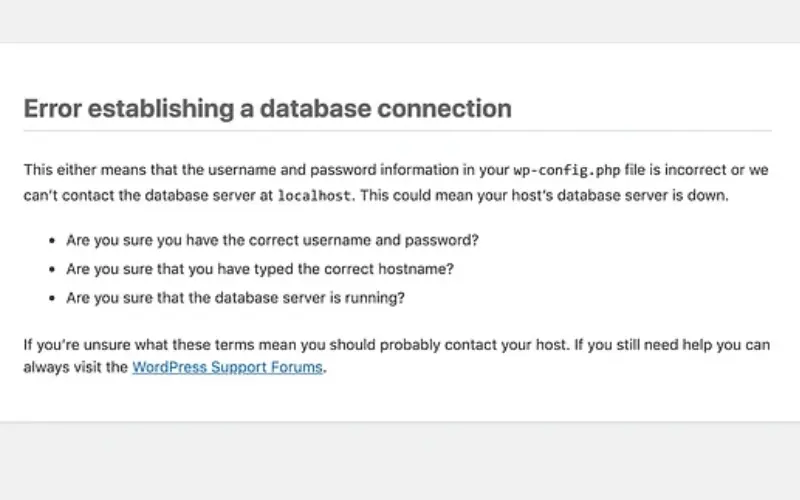
If you’re experiencing an error connecting to your WordPress database, this can be a serious issue that prevents your site from functioning properly. This error can occur for a variety of reasons, including problems with your database server or incorrect login credentials.
To fix this issue, try these steps:
- Check login credentials: Make sure that your login credentials for your database are correct. This includes your database name, username, and password.
- Check your database server: If your login credentials are correct, check that your database server is up and running.
- Repair your database: If you’re still experiencing issues, try repairing your database using the built-in repair tool in WordPress.
- Contact your web host: If none of these steps work, contact your web host to see if there are any issues with your server or database that they can help resolve.
It’s important to regularly back up your WordPress site and database to ensure that you can quickly restore your site in case of any issues like this. By taking these steps, you can hopefully resolve the database connection error and get your site back up and running.
Issues with Uploading Images
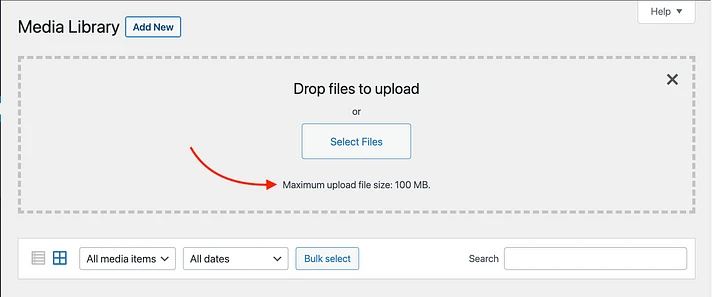
One of the most common WordPress issues that WordPress encounter is problems with uploading images. This can occur when the images are too large, there are file permission issues, or there is a conflict with a plugin.
To fix this issue, try the following steps:
- Reduce image size: If you’re having trouble uploading images, try reducing their size to a more manageable level.
- Check file permissions: Make sure that the folders where you’re uploading images have the correct file permissions. They should be set to 755 or 644.
- Deactivate plugins: If you suspect that a plugin is causing the issue, try deactivating all of your plugins and reactivating them one by one to identify the culprit.
Slow Website
A slow website can be frustrating for visitors and may even affect your search engine rankings. Several factors can contribute to a slow website, including large images, outdated plugins, and problems with your web hosting.
To speed up your website, try these steps:
- Compress images: Use an image compression tool to reduce the size of your images.
- Update plugins: Make sure that all of your plugins are up to date, and remove any that you’re not using.
- Choose a reliable web host: Your web host can affect your site’s speed, so choose a reputable host with good performance and speed.
- By taking these steps, you can hopefully resolve these common WordPress issues and ensure that your site is running smoothly for your visitors.
FAQs about WordPress Issues
What are the most common WordPress issues?
White Screen of Death (WSOD), 404 Error Page Not Found, Internal Server Error, Connection Timed Out, Error Connecting to Database, Issues with Uploading Images, Slow Website are the most common WordPress issues.
How do I fix Image Upload Issues in WordPress?
If you’re experiencing issues with uploading images in WordPress, try reducing the size of your images, checking file permissions, and deactivating any plugins that may be causing conflicts. You can also try using a different browser or clearing your cache to see if this resolves the issue.
What should I do if I receive a 404 Error Page Not Found message on my WordPress site?
A “404 error page not found” message can occur for several reasons, including broken links or a change in your permalink structure. Try resetting your permalink structure or using a plugin to fix broken links. You can also check that your site’s pages and posts are published and not set to “draft” or “private”.
How do I resolve a White Screen of Death issue in WordPress?
A “white screen of death” issue in WordPress can occur for several reasons, including plugin conflicts, memory limit issues, or problems with your WordPress installation. Try deactivating all of your plugins and reactivating them one by one to identify the culprit. You can also increase your memory limit by editing your wp-config.php file.
What should I do if I receive a Database Connection Error message in WordPress?
If you receive a “database connection error” message in WordPress, this could be due to incorrect login credentials or problems with your database server. Check that your login credentials are correct and that your database server is up and running. You can also try repairing your database using the built-in repair tool in WordPress or contacting your web host for assistance.
Conclusion
Although WordPress is a powerful platform for the construction of websites, working with it can be challenging at times. If you are familiar with the WordPress issues that are most commonly encountered and the solutions to those issues, you will be able to keep your site running smoothly and avoid any major headaches.
Every one of these WordPress issues, from errors with image uploads to issues connecting to databases, is solvable in some way. The solutions vary depending on the nature of the issue.
Taking preventative measures, such as ensuring that your plugins and themes are always updated to the most recent versions and creating backups of your website consistently, can help you avoid the occurrence of a significant number of issues before they even arise.
If you found this article helpful, leave us a comment below and follow us on social media platforms.